-=sag33r=-
Admin
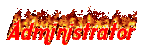

POST : 1461
RANK : 14726
REPUTATION : 27
JOIN DATE : 2011-03-17
AGE : 41
LOCATION : jkghg
 |  Subject: How To: Install/Move Apps to Second Partition of SD Card with Link2SD Subject: How To: Install/Move Apps to Second Partition of SD Card with Link2SD  Thu Jan 02, 2014 2:48 am Thu Jan 02, 2014 2:48 am | |
| Link2SD is an application that makes it easy for all Android 1.6+ users with root on their phone to move applications to the MicroSD card's second partition. You can create a second partition in your SD card and Link2SD will move your apps there. No mix with first partition of your SD card. Here's how to...
Here I'm giving full details tutorial of full process with basics, read carefully all steps to avoid any issue. Link2SD will link your applications to SD card's second partition but differs in two ways from other regular apps like Apps2SD. Instead of linking /data/app folder (that means moving all applications), you can select applications that you want to move. And with a great user interface and features you can manage your applications easily with few clicks.
It also provides native Apps 2 SD features on Android 2.2 and higher devices. It can move any non-protected user apps to SD card (force move), with batch moving capability and that feature uses Android's standard SD-card installation feature and does not require a second partition. Link2SD is a free app and available in Google play store here or can use direct link below.[You must be registered and logged in to see this image.]Features in Link2SD:
~Create and remove link for apk, dex and lib files of the applications you select.
~Automatically link newly installed apps (optional feature).
~Move any user apps to SD even though the app does not support moving to SD (a.k.a. "force move", for Android 2.2 and higher)
~Shows the apps that support moving to SD with native apps2sd (for Android 2.2 and higher)
~Set the default install location of the apps; auto, internal, or external (for Android 2.2 and higher)
~Batch link, unlink, reinstall, uninstall, "move to SD", "move to phone" functions (multi-select mode)
~Uninstall system applications
~Freeze and un-freeze system and users applications
~Convert system apps into user apps
~Convert user apps into system apps
~Integrate "Updated" system apps into system (ROM)
~Clear data and cache of the application
~Clear all apps cache at once (1-tap cache cleaner without being root)
~List applications, show detailed size information and link status
~Sort and filter applications
~Search applications by name
~Display available space information of internal storage, SD card and SD card 2nd partition[You must be registered and logged in to see this image.]What You Need:
~MicroSD card of any capacity/class
~MicroSD card Reader or MicroUSB cable
~PC with Windows XP/2000/Vista/7
~Partitioning Software to create a second partition on your SD card.
~You should have two partitions on SD card and both should be primary.
How to Create Second Partition on Your Micro SD Card:
~First you need to back up all data on your MicroSD to PC. Connect your phone/card reader with the SD Card and simply copy all data and paste it to your computer.
~Now we're ready to partitioning the MicroSD card. You need a partition utility for this. You can download and install great free Minitool Partioning Wizard Home Edition 7.1 or EASEUS Partition Master 9.0 Home Edition may also works.
~Connect your phone/card reader with your MicroSD card to the PC and launch MiniTool Partition Wizard Home Edition. Look for your SD card in list.
~Right click on your SD card and choose Delete current partition. Now it'll show unallocated space. Now again right click on your SD card and now choose Create.
Remember: The first FAT partition is your standard SD card storage to store regular files like music, images etc. And the second partition is used for application files and can be ext2, ext3, ext4 or FAT32. Some phones lack the ext2, ext3 or ext4 file system support and you may get mount errors like "no such device", "invalid argument". These phones need ext2.ko or ext3.ko modules and even some additional modules to be able to mount. Using FAT32 on the second partition will eliminate such issues, because FAT32 is supported on all phones.
~Now on the Create window, select Primary and FAT32 as partition format. You may leave the name field blank. You can use the slider to set how much space you want to allocate for the first partition. You can give it large, for exp in a 4 GB card, you can use 3.5 GB for fist and 500 MB for 2nd partition or whatever you like.
~Now create second partition. Simply, right click on the unallocated space you left in above step and choose Create. You may leave the name field blank. Now again choose Primary and now you may use any of ext2, ext3 or FAT32 as partition format but I prefer to go for FAT32 as mentioned above.
~Now insert/mount the MicroSD back into your smartphone. Download Link2sd 2.0.2 Latest Version Here. Now you can select the apps you want to move to your external memory 2nd partition and click 'Create Link' button.
How Link2SD Works:
~Link2SD mounts the second partition of your SD card and makes OS mounts it at boot time. When you press "Create Link" button Link2SD moves apk file, dalvik-cache (.dex) file and lib files (.so) to SD card's 2nd partition and creates symbolic links in original directories.
~Note: On Android 1.6 and 2.1, shortcut and the widget of the app should be re-added to homescreen if you move the apk file. You can remove the links and put application files back to phone. Just click on "Remove Link" button.
Tips:
~System applications should not be linked to SD card. Link2SD does not allow these applications to be linked.
~When you connect your phone to PC as mass storage, Android unmount the first FAT partition but the second partition remains mounted. Therefore linked applications are not affected and can be run without any problems.
~Link2SD does not move application's private data files; it moves apk, dex (dalvik-cache) and lib files.
~Though all above methods are tested but use it on your own risk, though I'm here for any help | |
|


