admin
Admin
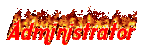
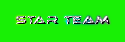
POST : 1835
RANK : 17229
REPUTATION : 25
JOIN DATE : 2011-03-16
AGE : 41
LOCATION : RIYADH
 |  Subject: site xtgem tutorial Subject: site xtgem tutorial  Sun Jul 01, 2012 11:36 pm Sun Jul 01, 2012 11:36 pm | |
| XTGEM COM
Login to the site XTGEM.COM
Click on REGISTER, and then the new page to fill out several forms, among others:
Username (site name)
Domain
Password
Repeat password
Enter text on image
At the USERNAME box, you fill in your name I want. This I will be used as the address of your wapsite.
In the Domain box, you select your domain I want. as c0ntoh, you select a domain XTGEM.COM, and your username: John, the wapsite address you will be JOHN.malware-site.www
In the PASSWORD box, fill in the form of letters or digits passw0rd, it could also be added between the letters and numbers, for example password: fz2x03ja. Try to make your jaw password. do not forget to remember your password. when it should be noted.
In REPEAT PASSWORD box, fill in your password as I have you do just
At the ENTER TEXT ON IMAGE box, you fill / input text at hand in the picture.
Click OK. then when the Register is successful, it will be out a new page and direct you brought your site on address.
Scroll down, there are some options:
Create
File Browser
Template
Earning
Statistics
Contact / Support
Description
Automatic Login
You simply click File Browser
Emerged a new page, there are:
Index.wml
Create file
Create Folder
Upload a File
Click Index.wml'' writing'' (click on boxes or signs'' +'' to open
out a new page and there will be some writing:
[E + -] [Align: center]
[E + -] Hey, it works!
[E + -] [line break]
[E + -] You can start creating your site ...
[E + -] [End Align]
Preview
Option
For your first new-X make wapsite in this XTgem.com may not have been emailing acknowledged to fungsi2 from [E + -],
the letter E: to Edit
'' +'' sign: to add (whether it text, pictures, links, etc.)
sign'' -'': to delete / Delete
Preview: to see the results look wapsite I have you do
Option: to change the Page Title, background, and type of file (WML, xHTML)
Now you simply delete the script'' Hey, it works!'' Click'' way - next''
Writings appear'' Are you sure you want to DELETE this block?''. DELETE script you just click.
Remove all the paper I was there, except'' Align: Align center and the End''
After all vanish (stay left Align: Align Center and End),'' +'' Click on the icon next to Align: center.
it will display a selection:
Text (to make / add text)
Link (to make a link. Not know what the link? LINK in draw an analogy as a door, c0nt0hnya while you are opening a site and you direct the pointer pd an article or picture, I was in the form of an arrow pointer, turned into the form is pointing down the , writing or pictures that I pointed to by the pointer LINK-called dg, when the link is in Click, will come out a new page)
Image (to add pictures)
New Line (functioning as a'' Enter'' / write new line)
Align Start (Early writings show and also works to create flat text right or left)
Align End (Final show of writing)
Code (to include the HTML / xHTML)
XTfunction (add a few functions, cotoh: displays hours, counter / number of visitors, online, etc.)
Because the new you from the beginning, it started with a script as an exercise.
Click the Text, after emerging the new page, you write the text box pd'' WELCOME'' WAPSITEKU
I select some font you like, for example, you select BOLD, then later writing will become thick.
select the text color Color pd'' form''
to'' Insert'' new line, select Yes
Click OK
You will be brought back to the file index, which is marked with [E + -]. Look, there is no writing'' WELCOME'' WAPSITEKU. I mean text that you made was really successful.
Now you try to create / add a LINK:
Click the sign'' +'' next to line break
select LINK
enter this address as an example: http://www.yahoo.com in the Address box.
pd Text box, write the Yahoo! Go.
select Color (color) for the link.
Click OK
Well .., you will be brought back to the index file, I found a sign [E + -], so on. You do link I had earlier proved successful with the Yahoo! Go writings under the heading Line break.
To add an image / picture to your wapsite, I will explain after this is finished, because you have to upload a photo / picture of you first before showing it to the wapsite page.
Now you try to Date:
Click the sign'' +'' on the bottom line break.
select XTfunction
select Time and Date
Click OK
out a new page, select format / appearance dates, for time zone I was in WIT select GMT +7
Click Ok
Now, please see your wapsite display results by applying Click PREVIEW. That is the view page index / main page wapsite I have you made earlier. There is written: WELCOME TO WAPSITEKU,
Yahoo! Go,
2008-06-18.
In writing'' Go'' Yahoo! is addressed to the Link. When on-click, then you will be brought / open the Yahoo! site.
Now you press the button again (Back) in the Hp you to return to the previous page. Scroll down, find the script and click File Browser.
I'll drive you to upload a photo / picture (insert / send photo / picture of you to wapsite).
Previously for the first folder to accommodate your photos:
Click Create Folder
Write the name of the folder (I recommend the names of folders, files, photos, etc. should be the simple, non-too long and do not use spaces. Example: my photos
Click OK
If successful, you will directly be in the folder you made earlier.
Remember ..!! each of you create a folder, the folder knows anything, do not forget to make the file INDEX in it. The idea that when someone wanted to access your site, and he headed a folder, the contents therein will not be visible, so that others can not as one wishes to see, or download a file - file in it. Index the following steps to file in a folder that folder contents could not be seen (shown): 1. Click Create File, 2. INDEX named, 3. Click OK, 4. Then just click on INDEX file, delete the text XTfunction (file List) I was there. Manufacturing Index file is complete.
Now you click the File Browser (roll down screen), then click the folder just to get into it.
Click the Upload File
Click the box titled'' no file, Choose. . .''
Find a photo / picture in the folder your Hp
Click OK
When finished, the photos you have Uploaded / wapsite already inside you, more precisely in the photo folder available on your wapsite. Record the name of your photo. Example: lagimancing.jpg.
Out of the folder by clicking the File Browser (roll screen below).
Click INDEX
Now you try to install / display photo / image into your wapsite page:
Line breaks previously given under the heading XTfunction first, click on the'' +'' next to XTfunction, select New Line.
Line breaks have now become
Click the sign'' +'' at line break
select image
click text File Browser
Click the folder where you save the photos I have in previous upload.
select the photos I would like to appear on your wapsite page
Text column, write the name of your photo
Click OK
Well, .. Now photos you sdh terpajang on your wapsite page. Try it now you click the Preview
In addition to the above methods, there are other ways to put the photos to wapsite page, which is to use the HTML code:
Click the sign'' +'' at line break
select CODE
Please enter the following code:  example: example: 
Then Click OK
Description:
'' Writing'' pd my photo above code is the name of the folder you made for a place to store photos I have on Upload
'' writing'' pd lagimancing.jpg above code is the name of dead photo you upload.
I writing my photo'' fishing'' is the description of the photo, not filled apa2 not.
OK Boz ... yah .. saya first, Jemp0Lku udah Sennuddtt. .. Senuddt .... ! writing and how to make this wapsite for you .....
But otherwise it appears that you credit / do not plan or make a direct online wapsite, the better you do the file (file HTML) is first in the Hp you use MOBYEXPLORER application. After everything was so new to the wapsite you upload yours. So no need to make a wapsite pulses buang2 online. We live for the file HTMLnya, to remain in the upload. More practical and economical | |
|


